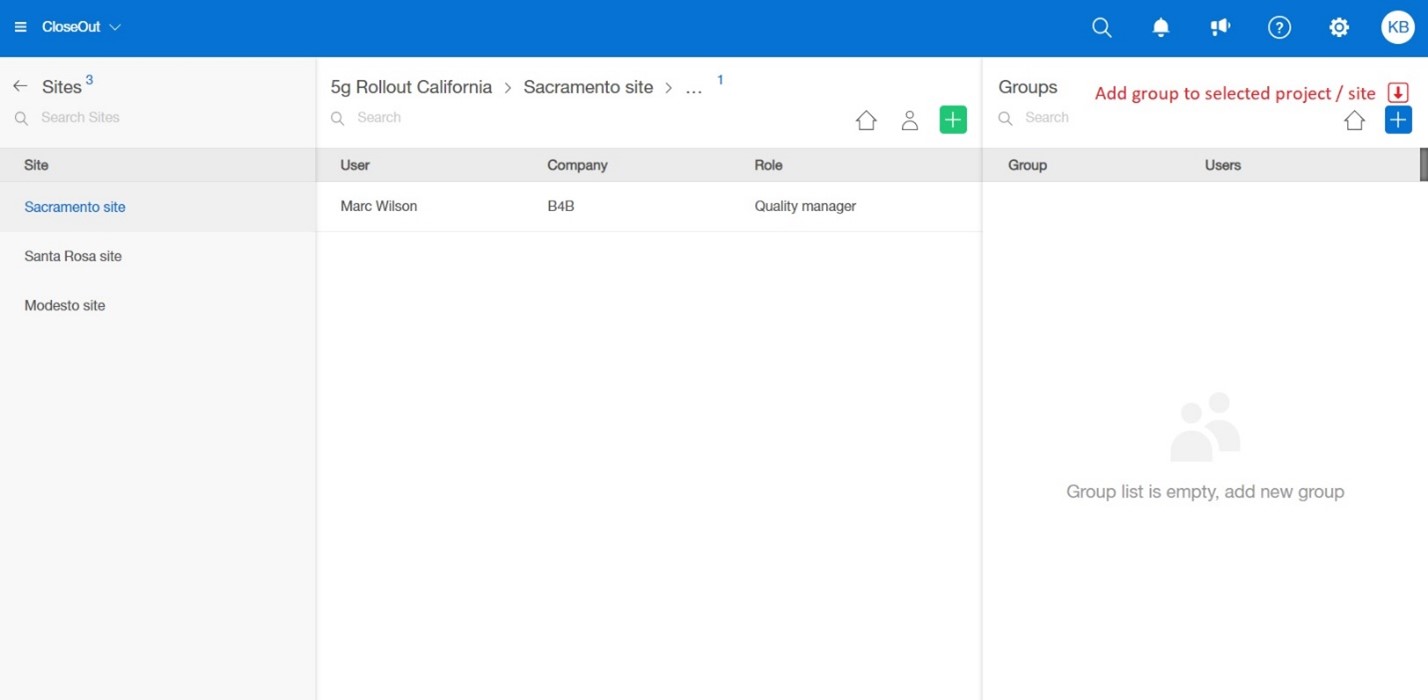How to assign users or groups of users to Projects / Sites?
- Log into CloseOut web app.
- Go to the Security section and navigate to Projects / Sites.
- In the left panel, click on the project that you want to add users to. Please bear in mind that only projects that are assigned to your company will be listed here. Search/ filter option can help you find the project you need.
- In the middle panel, the list of users who are already added to the project will appear. To assign a new user to the project, click on the green plus icon, then select user and click apply. Only users who are in your company will show up here.
.png)
- Select one or multiple users and click apply.
.png)
Removing Users- Log into CloseOut web app.
- Go to the Security section and navigate to Projects / Sites.
- Select Project or Site from which you want to remove users.
- In the middle panel, a list of users that are added on a project will appear. Delete users by clicking on a trash bin icon next to the corresponding username. Click confirm when the pop up appears to remove the user.
.png)
If you add a user to the project, they will be added to every site on that project by default. However, if you want to add users only to a specific site in the project, this is the procedure:- Log into CloseOut web app.
- Go to the Security section and navigate to Projects / Sites.
- In the left panel, hover over project name and click on a pin location icon next to a project name. Projects will be marked with a blue-highlighted location pin icon to indicate the presence of sites with assigned users. By clicking on the pin, you can access a list of all the sites associated with that project.
.png)
4. Click on the site where you want to add users. In the middle panel, the list of users who are already added to the site will appear. Sites with assigned users are highlighted in blue.
5. To assign new users to the site click on the green plus icon in the middle tab..png)
You can also make your workflow faster by adding Groups of users to projects or sites. This feature allows you to easily add a whole group of users to a project with just one click, saving you valuable time and effort. Once you create Group, procedure is very similar to adding individual users. In the Security -> Project/Sites, groups that are added in the selected project will be shown in the right panel. Simply click on the green plus and add a group you want. This will add a group to selected project or site.