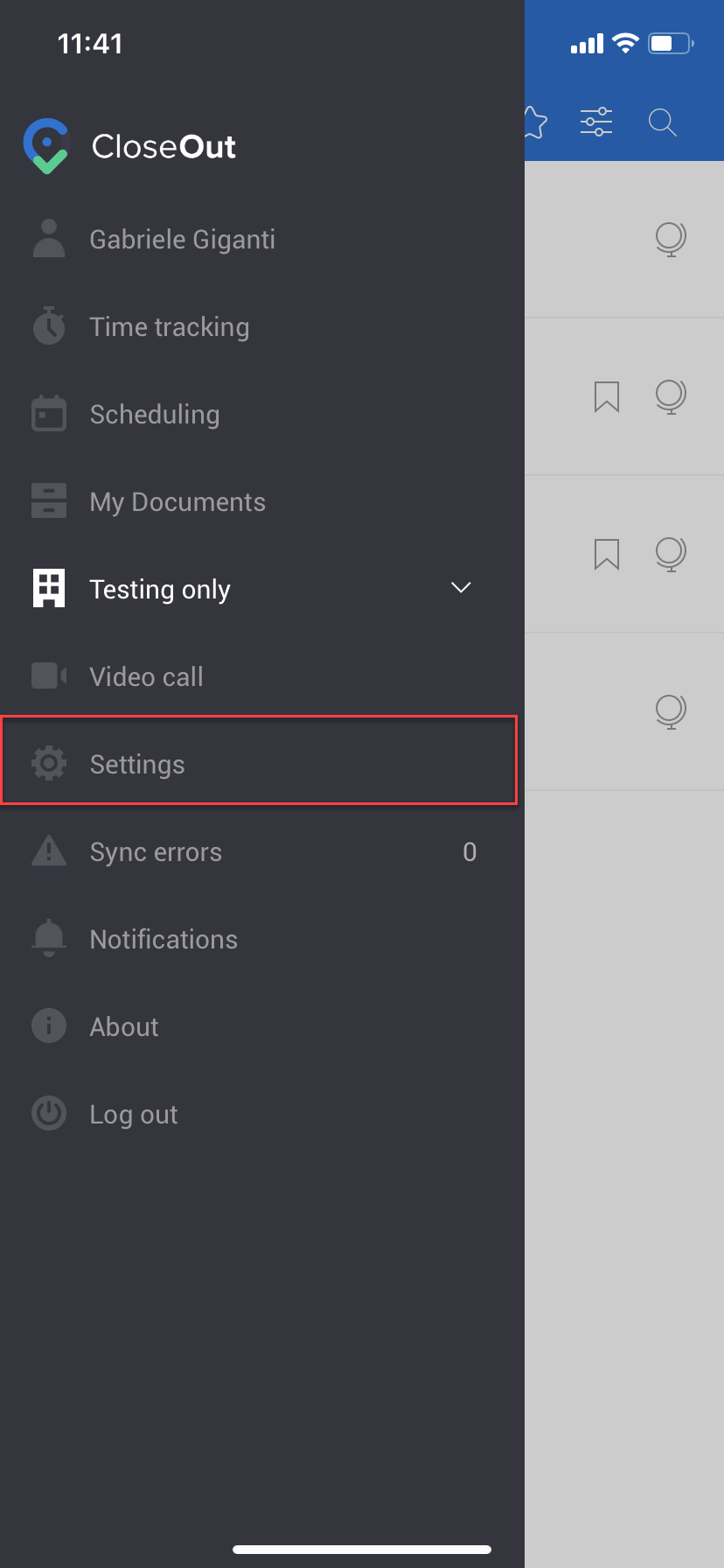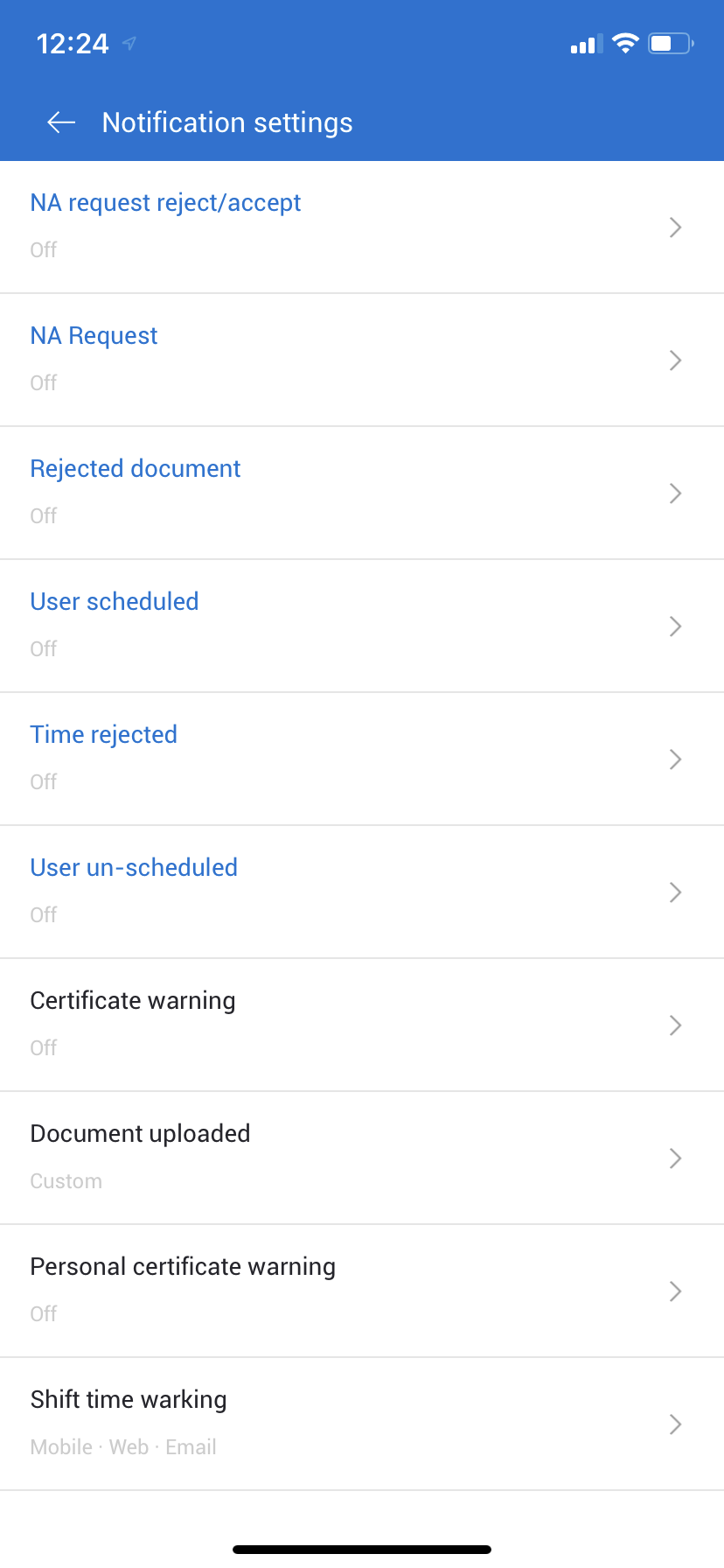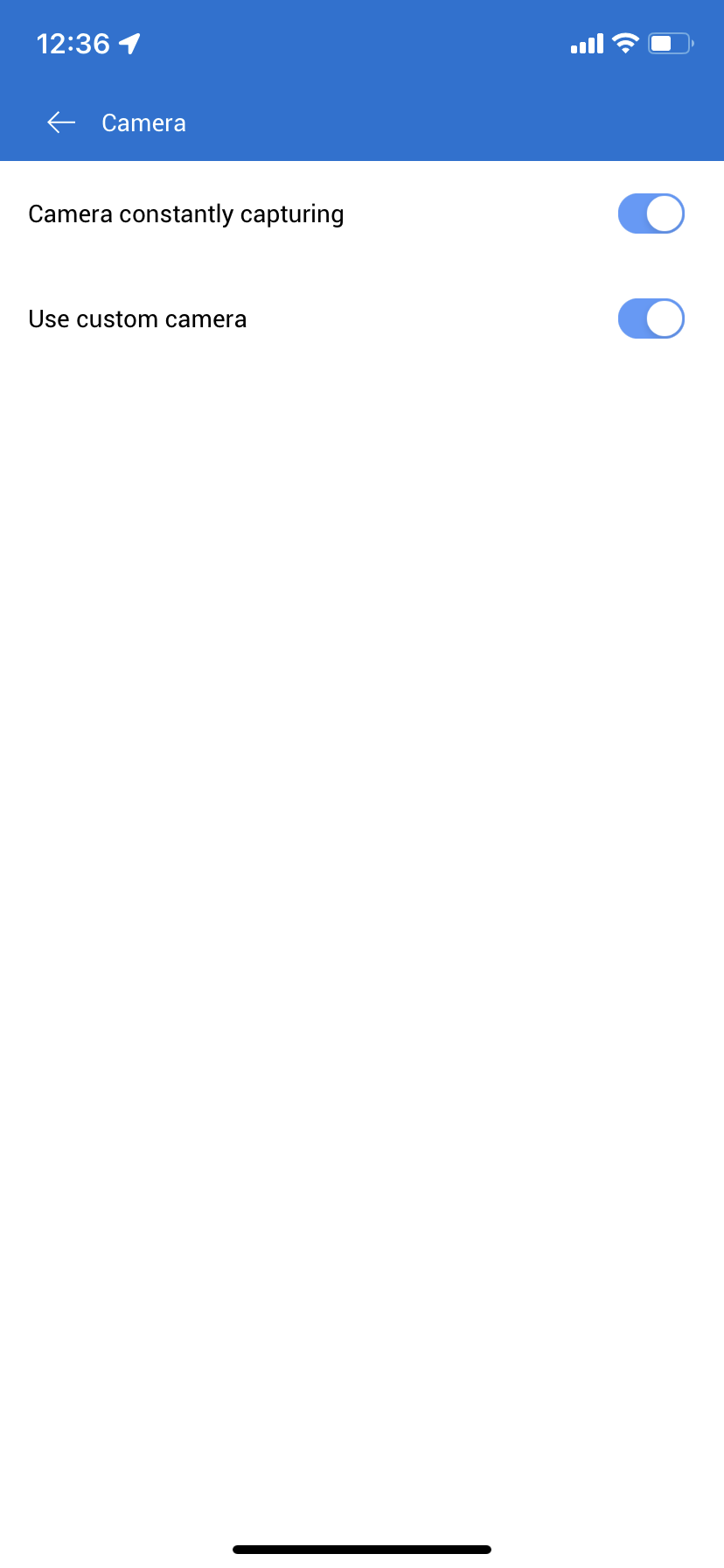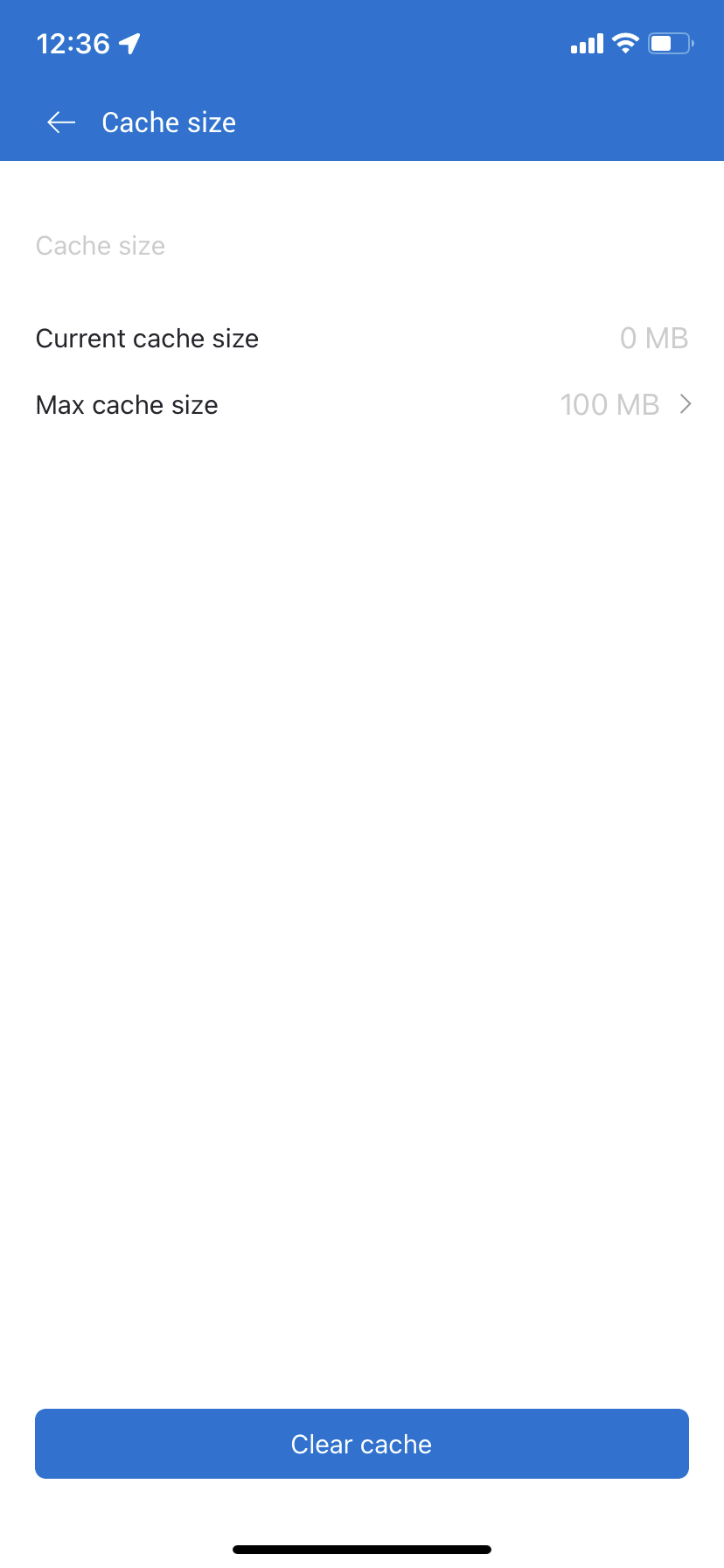In the CloseOut mobile app, you can set notifications, camera options, and cash size.
- Open the CloseOut app on your mobile device.
- In the app menu, click Settings.
- The Settings screen displays the list of options you can set.
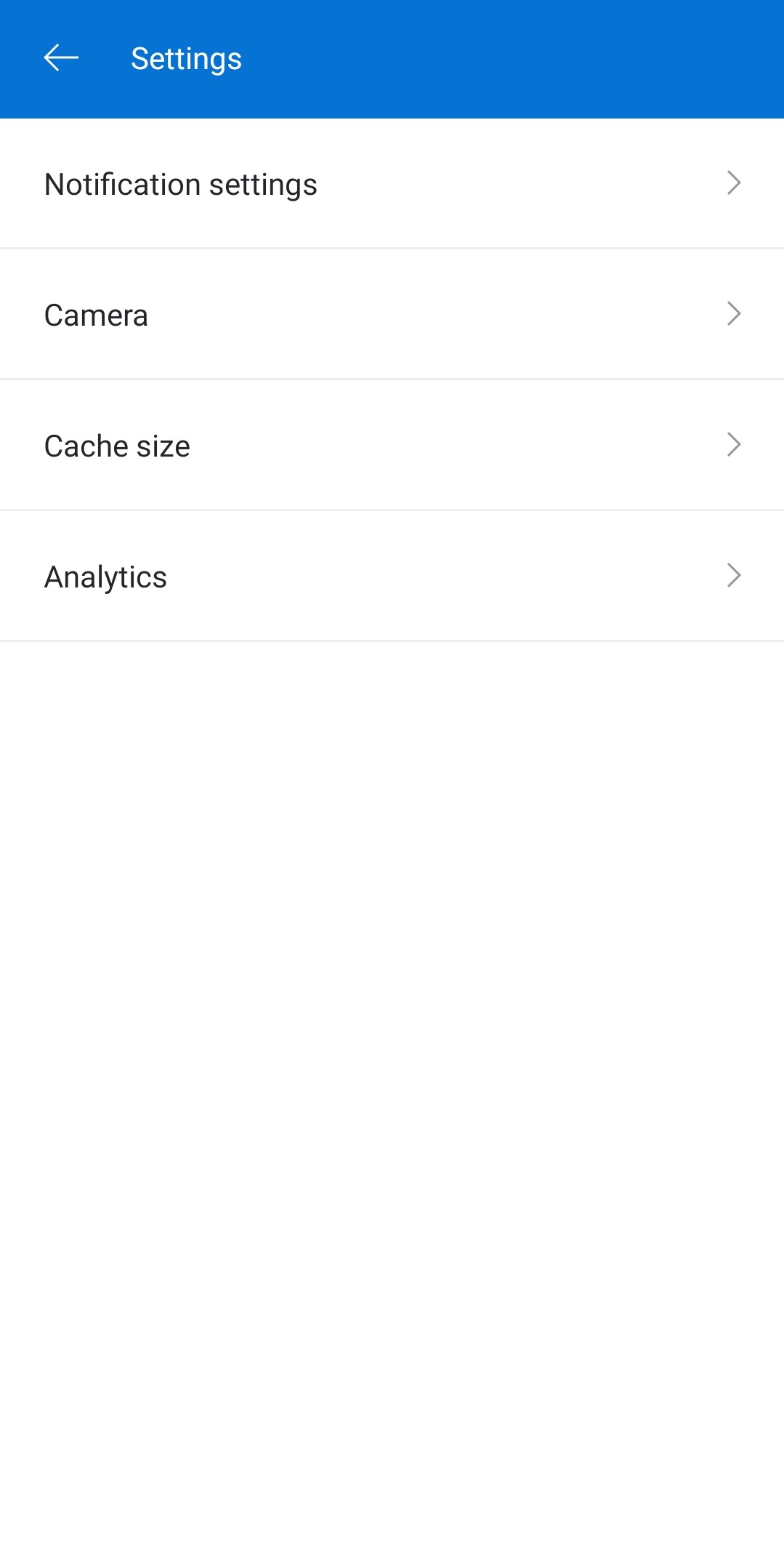
Notification settings consist of different types of notification categories that can be set by personal preferences. By clicking on any category, you can specify the setting for each type of notification. You can allow it and choose the channel for getting notifications: web, mobile, and/or email.
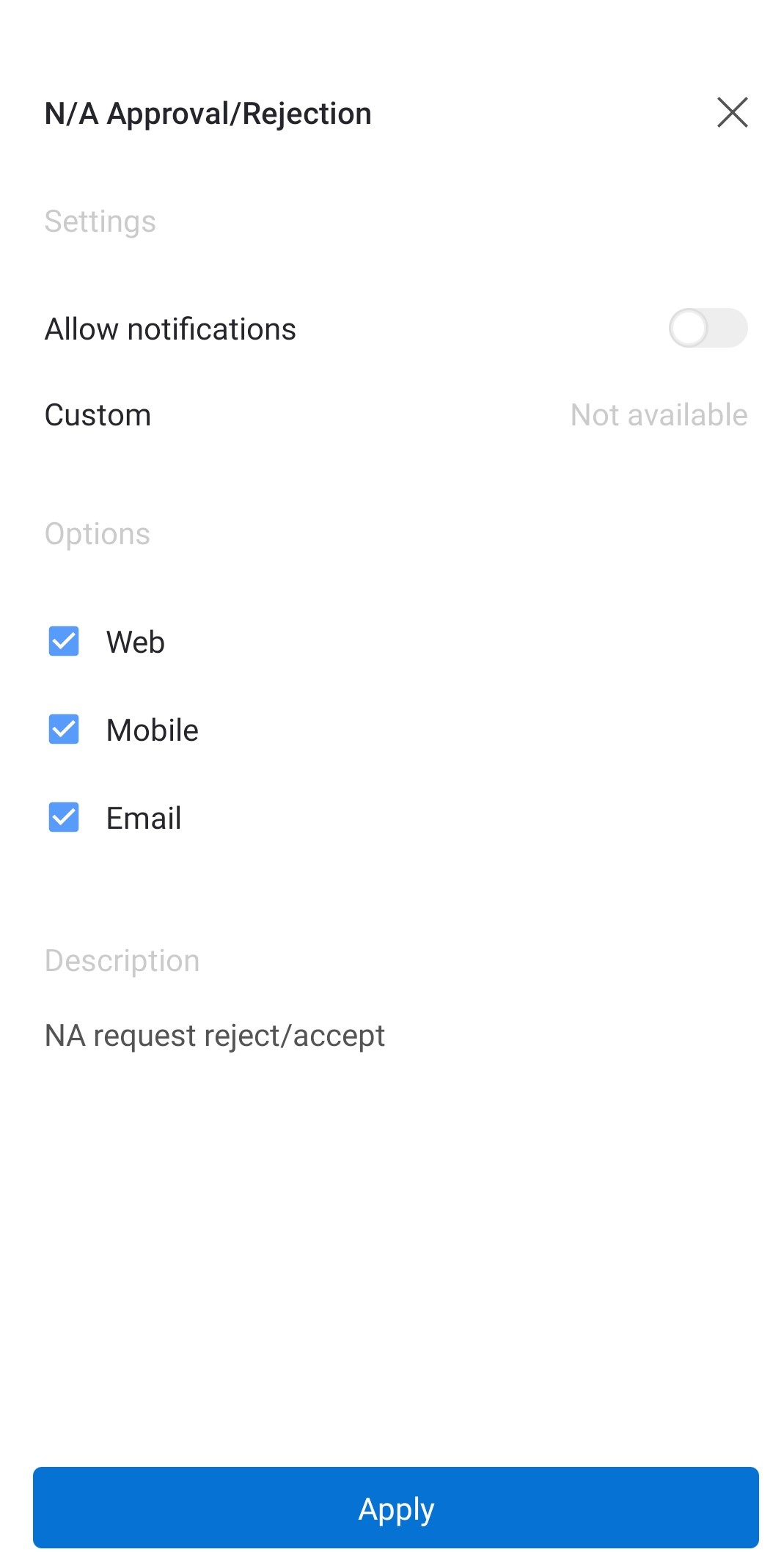
In the Camera settings, you can choose to allow for the camera to constantly capture, and you can set to use the custom camera.
If you need to clear cash, click on the option Settings > Cash Size. Here you can see current cash size, maximum cash size, and clear cash.