If you want to delete specific photos or documents, this can be done through the control panel. This option is available only to users with an Administrator role in the system.
- Log into CloseOut.
- Navigate to Control Panel.
- Locate the file through the structure you want to remove. You can also select more than one document/photo.
- Click trash can icon and click Confirm.
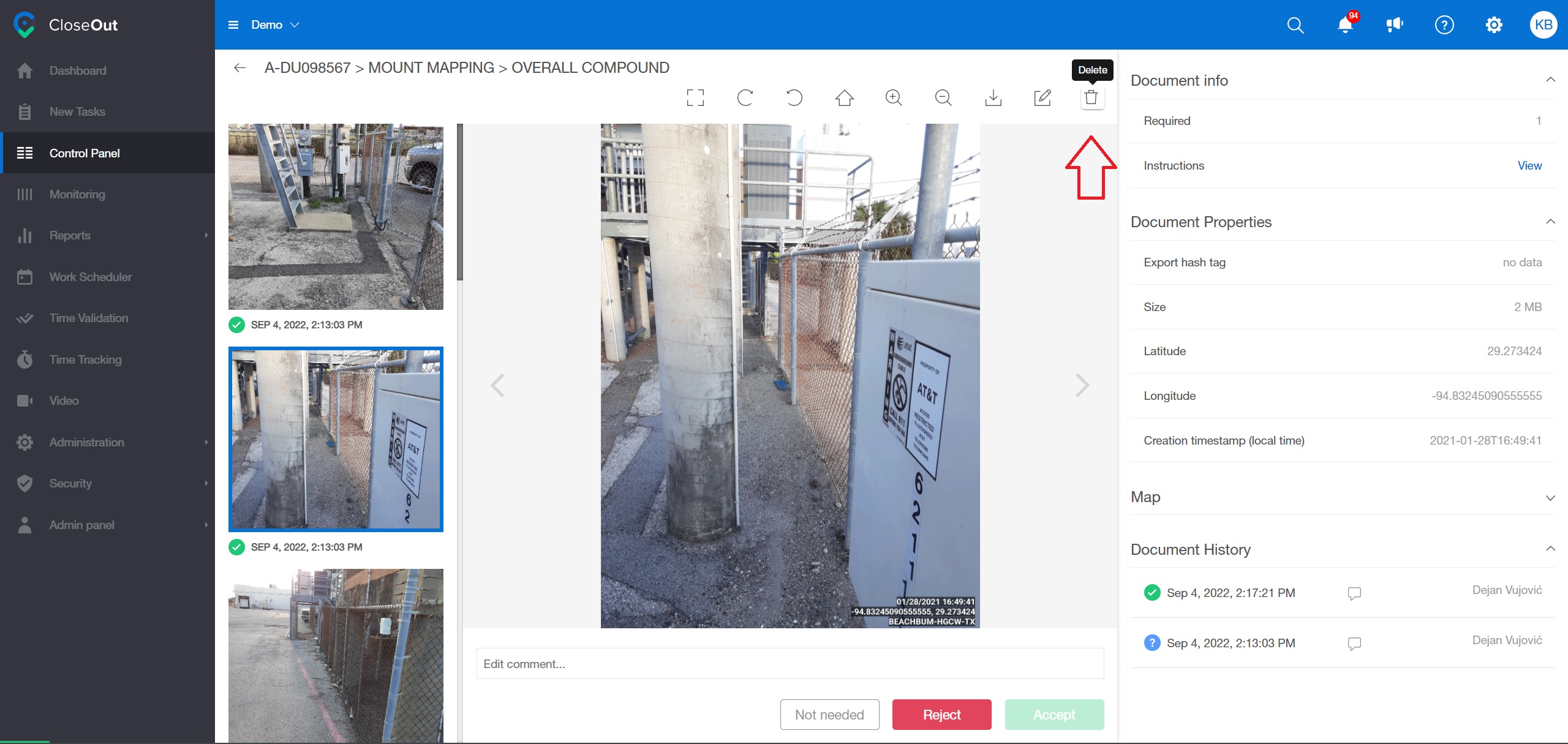
Advice
Do not delete faulty photos that show progress, lack of quality work, or errors that happened. For those types of documents, during the quality control, rejection with the reason of rejection will help everybody learn in the process. Rejected documents won't be a part of the exported CloseOut package, but they will still be a part of your Control panel, helping your team to grow your knowledge base and lessons learned.
Use the delete option for security reasons or for files that were uploaded by accident.