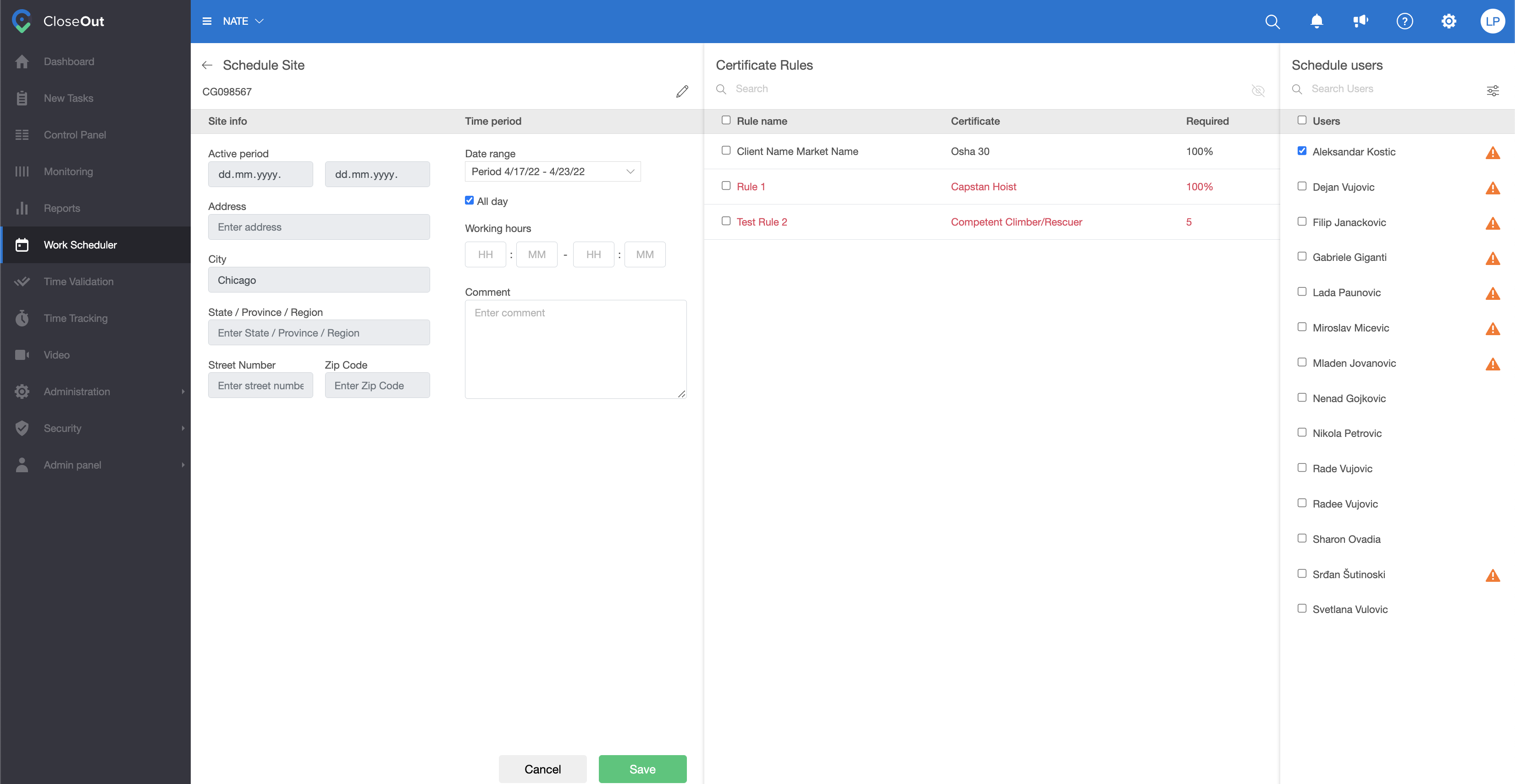Once you've prepared your project, you can use the Work Scheduler option to organize work in your specified site. To schedule site for work:
- Log into CloseOut.
- Open Work Scheduler.
- In the list, you will see all the projects where you have been assigned with the PM role.
- Click on the arrow "Expand sites" to open all scheduled sites on all the projects from the list, or click on the specific project to expand the list of scheduled sites for that project. Projects are shown in blue, sites in black letters.
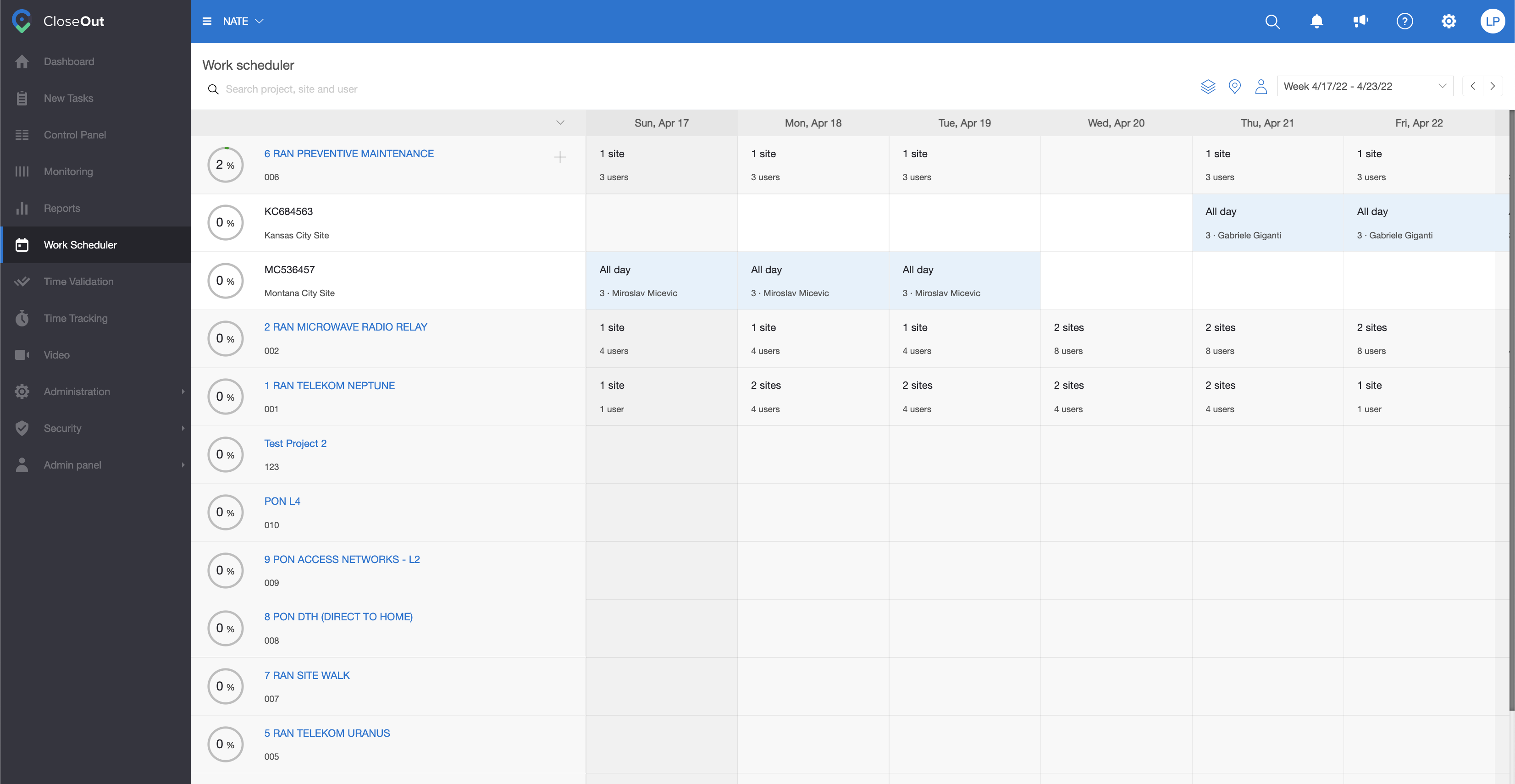
- If the site you want to schedule is already added to a Scheduler, you can hover over the site and click + to schedule it.
- Fill out the necessary information and choose people on the team and the team leader.
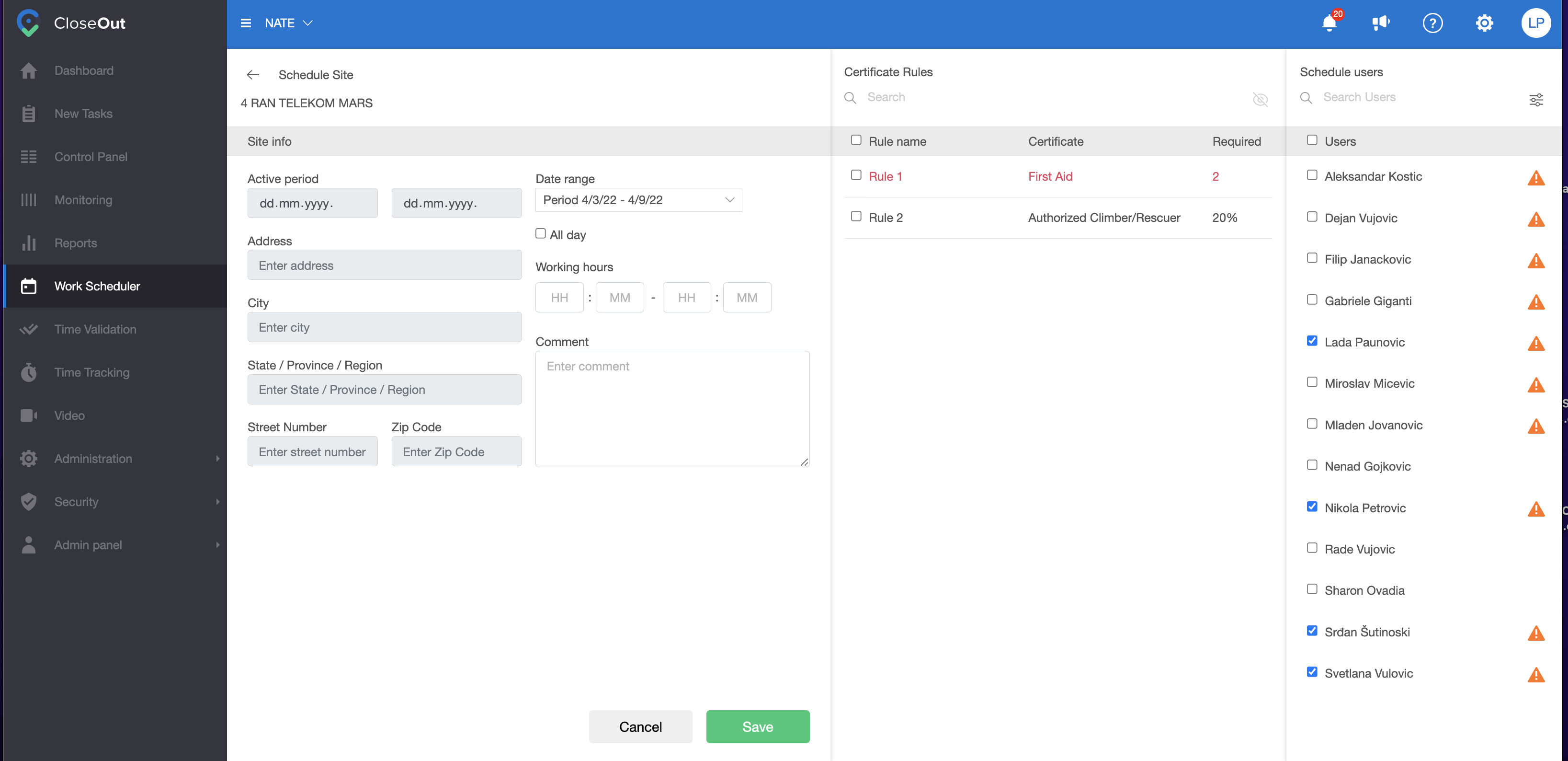
10. Click Save. 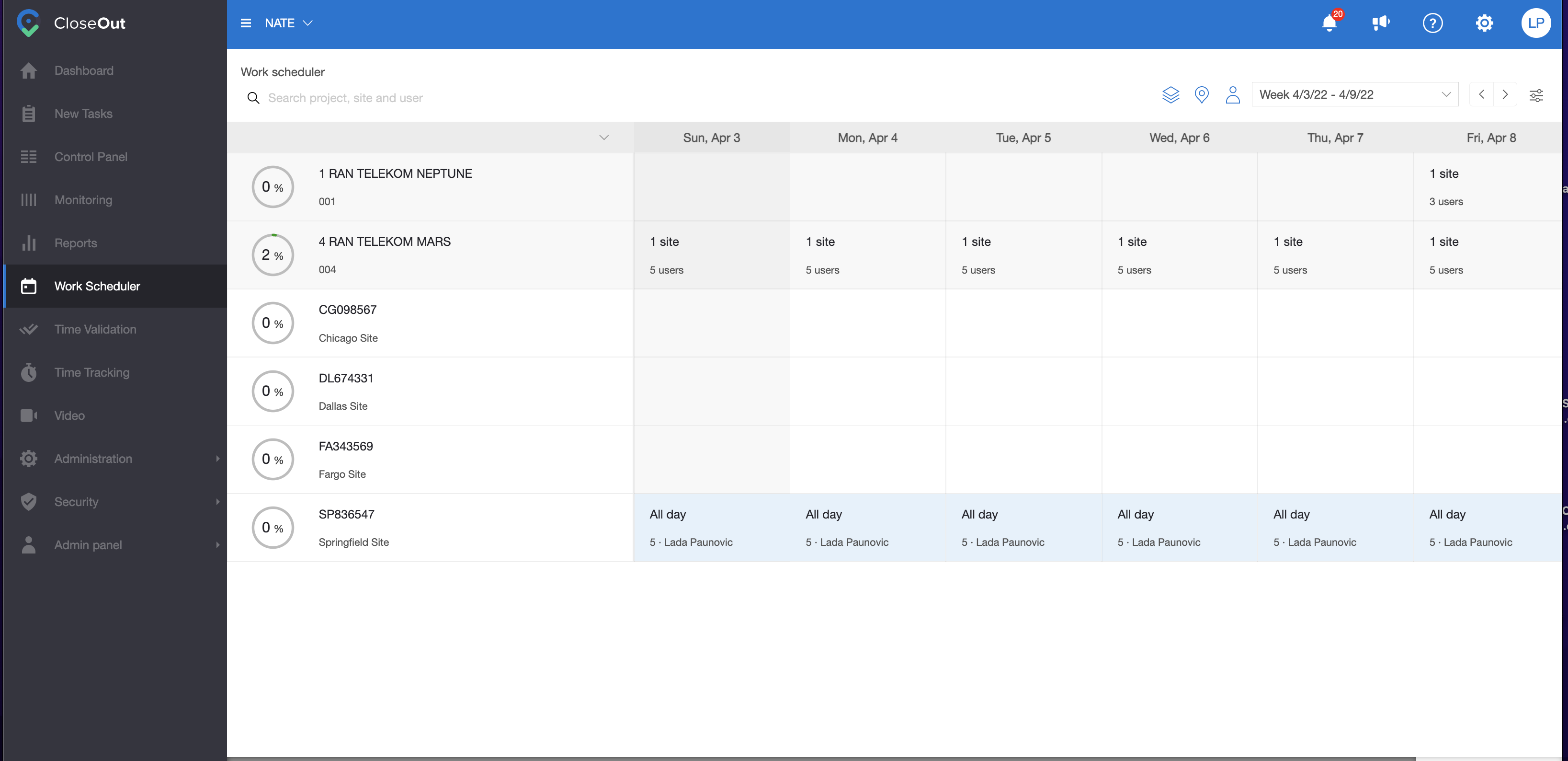
Use the date picker to view the scheduled work. You can also search the planned work based on the project, site, and team leader.
Hover over the specific day, and click on the three dots to edit it, unscheduled it, or view the work scheduler history.
How to add a new site to the Work Scheduler
- If you need to add another site to the Scheduler list, hover over the name of the project, and click the plus icon (Schedule site).
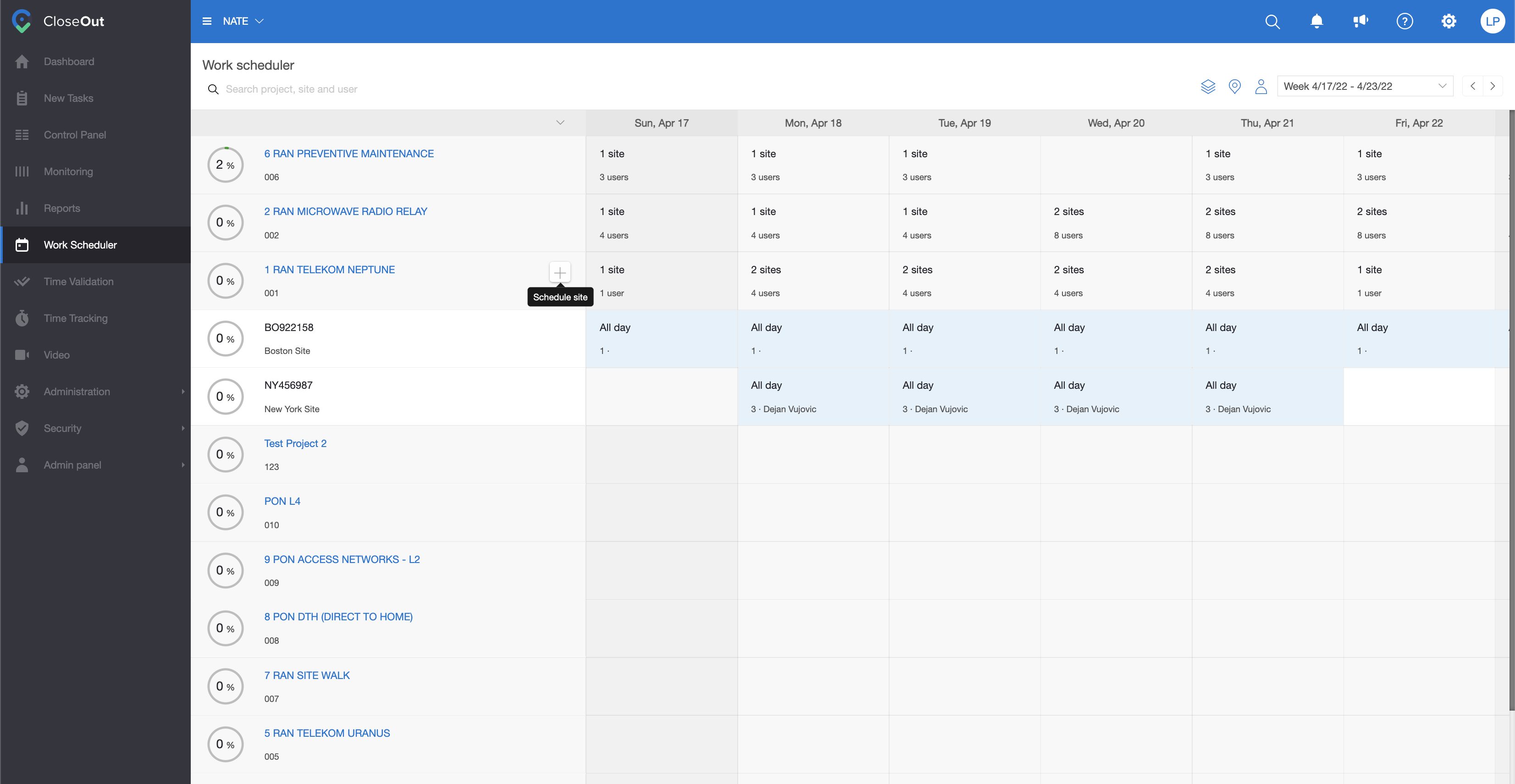
- On the left, you will see the list of the sites. Already scheduled will have the scheduler icon in the right corner.
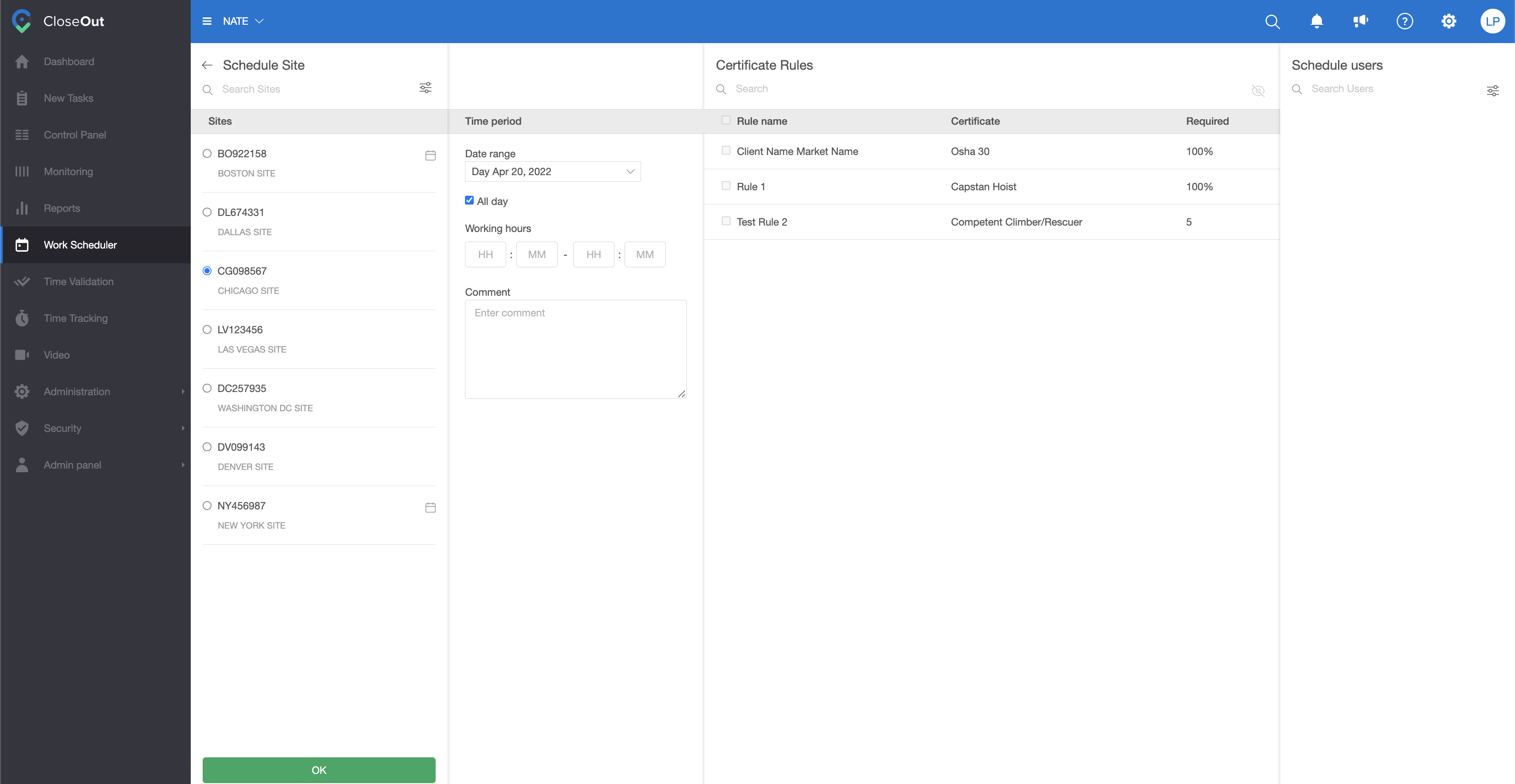
- Click on the checkbox to add a new site to the Scheduler list. Click ok.
- Now you will see the users added to that site, so you can choose a team.