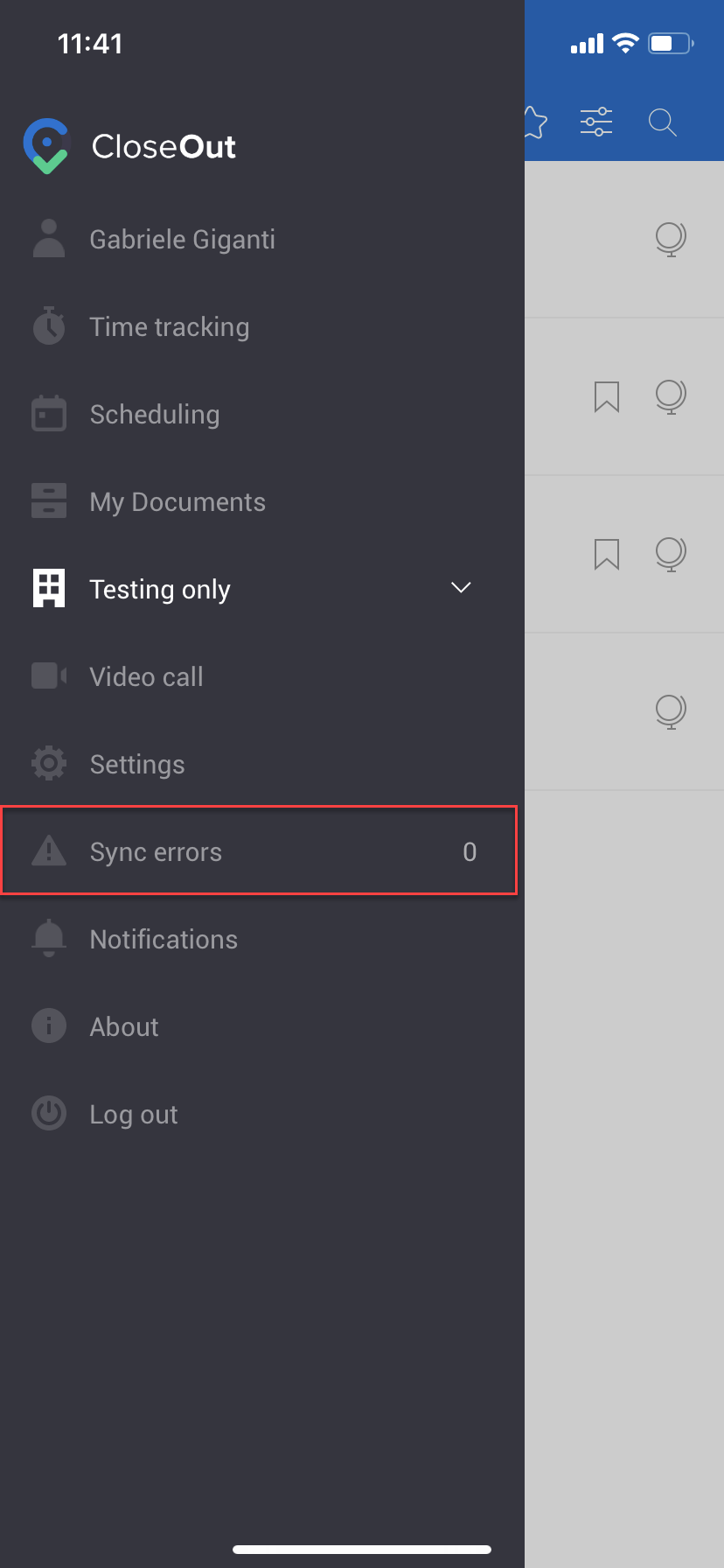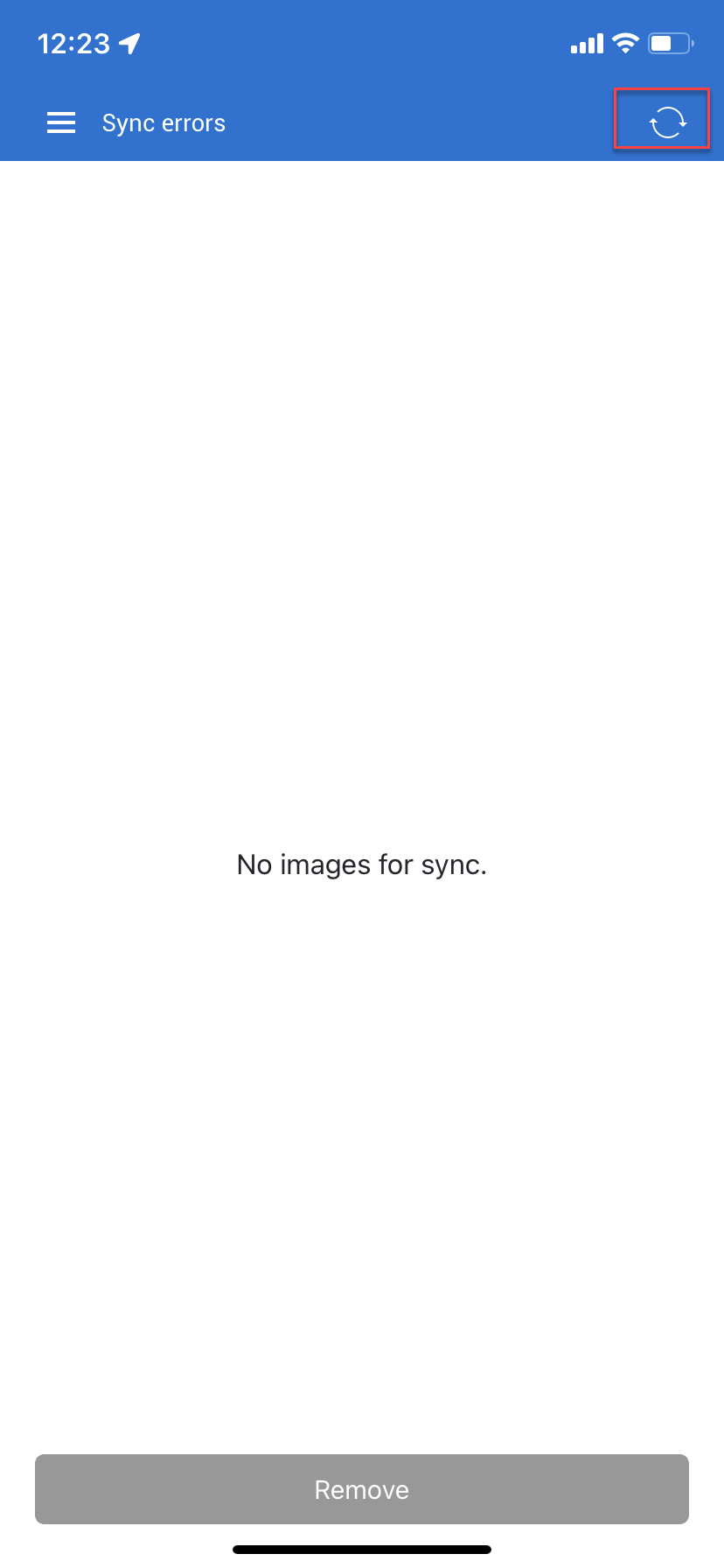Sometimes the image upload process can be interrupted by network issues. In that case, the images that failed to upload are stored in the Sync errors screen. From this screen, you can resync them, once the network issue is resolved.
- Open the CloseOut app on your mobile device.
- In the app menu, click Sync errors.
- The Sync errors screen displays the list of images that failed to sync.
- Once you click the Resync button, all interrupted images will be submitted for upload to placeholders again.
The images are now successfully submitted for approval.