While using the CloseOut mobile application, you can have every document and certificate that you have uploaded in the palm of your hand, and download it to your mobile phone.
1. Log in to your CloseOut mobile app.
2. Open the Main Menu.
3. Select the My Documents option.
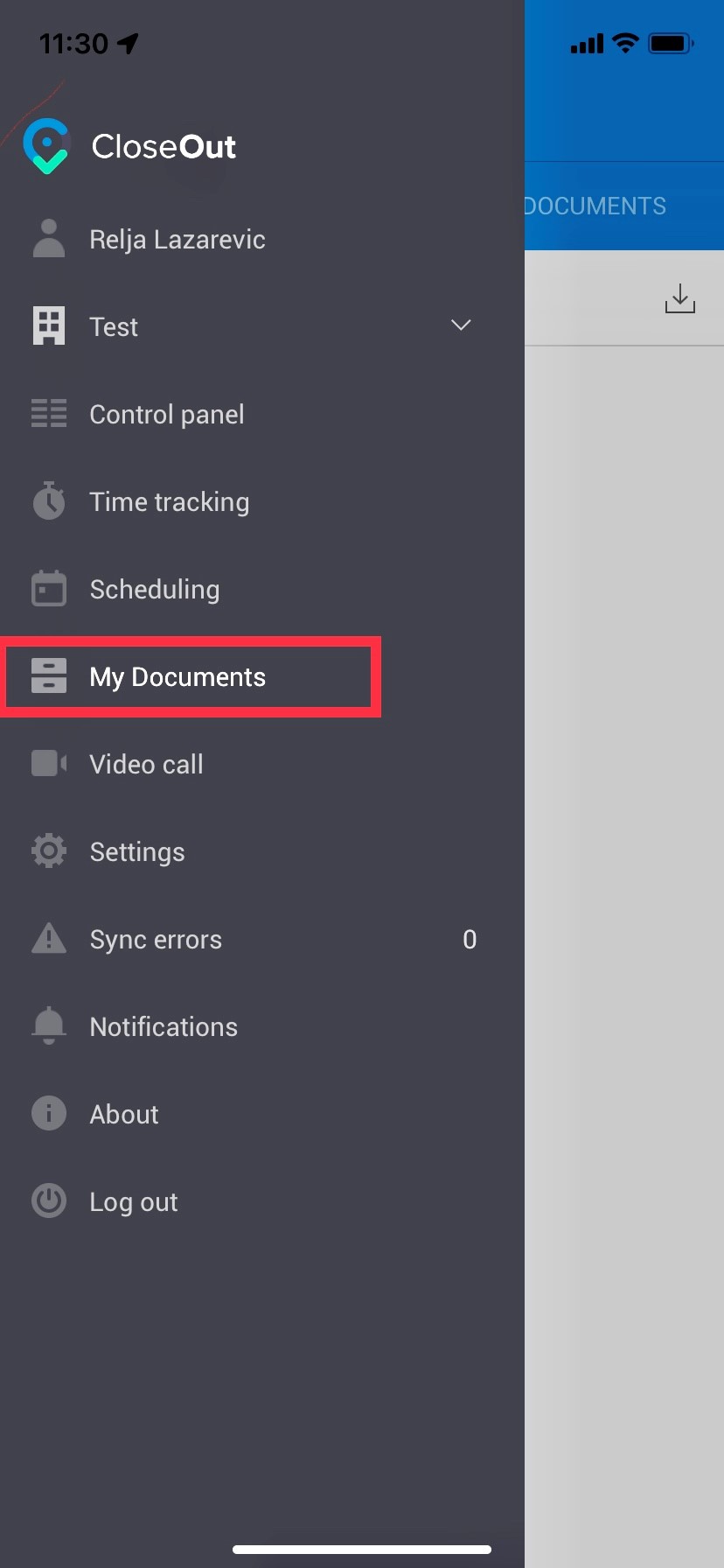 Image Caption
Image Caption
You can see certificates that are up to date or expired and need to be updated.
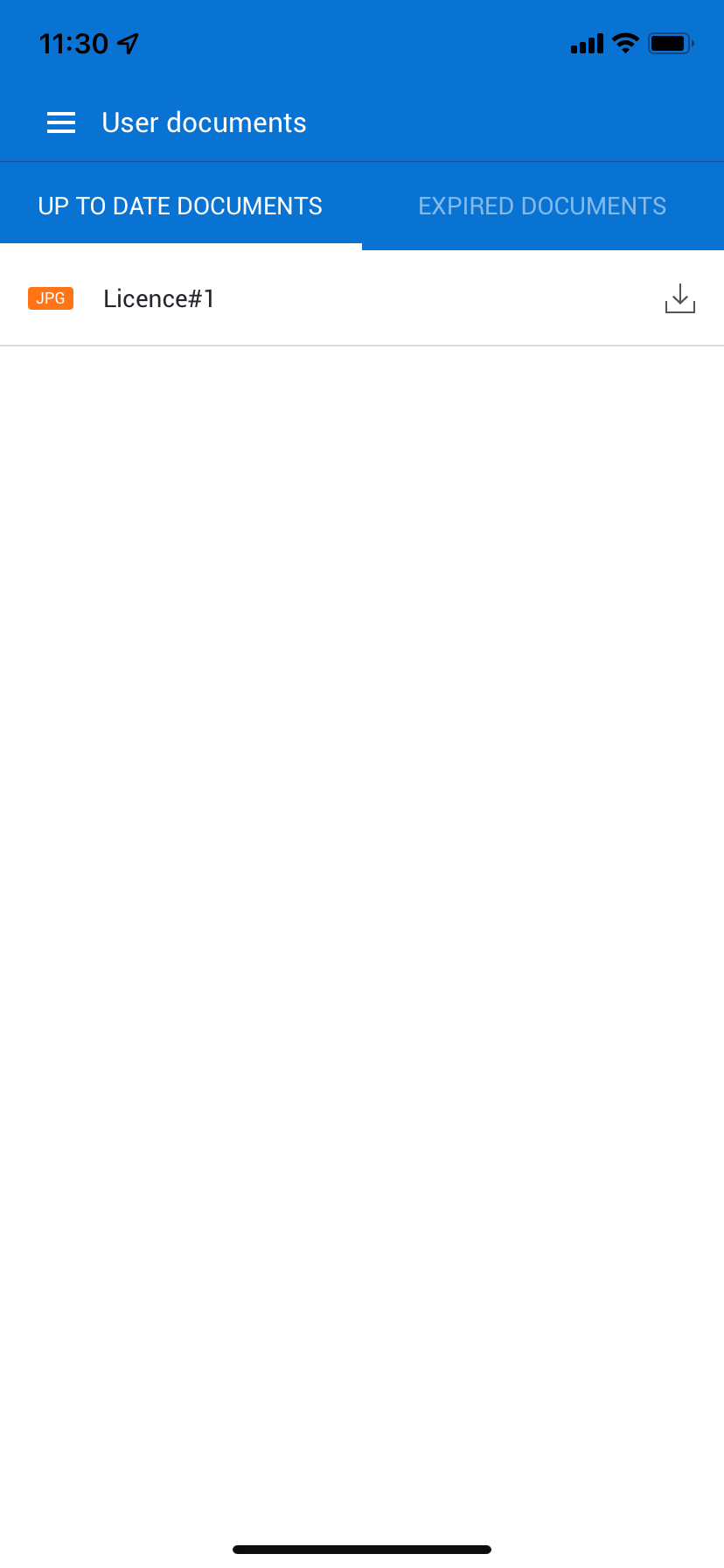
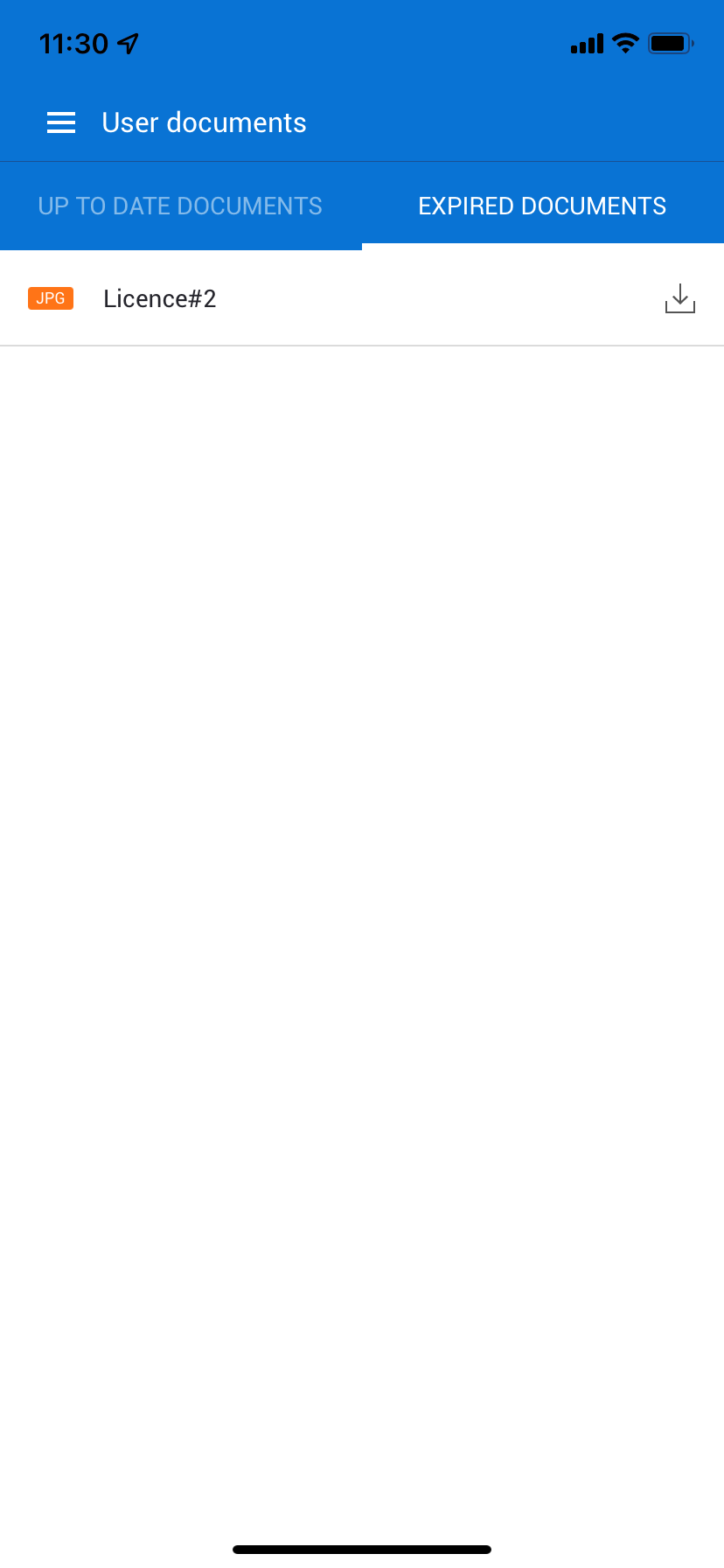
You can be notified about your documents that are about to expire.
At any point, you can read more about this in the Settings part of this knowledge base.